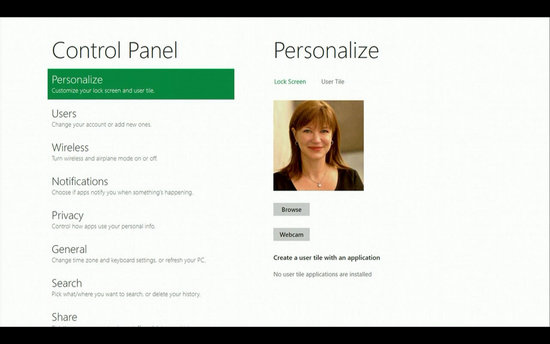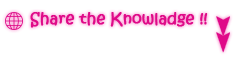As CPU’s have gotten more sophisticated with their logical cores, you may have noticed that if you have a quad-core CPU with eight logical cores after Hyper-Threading, the Performance tab of the Windows 7 Task Manager has problems displaying real-time graphs of per-core utilization..
Wednesday, 16 November 2011
Apple vs. Microsoft: Two Opposite Natures to Building an OS
The Apple Approach to OS Development
 Nokia might be releasing a Windows 8-based tablet by June 2012 as well as follow up the recently released Windows Phone 7 devices – Nokia Lumia 800 and 710 – with an even better Lumia, says head of Nokia France Paul Amsellem.
Nokia might be releasing a Windows 8-based tablet by June 2012 as well as follow up the recently released Windows Phone 7 devices – Nokia Lumia 800 and 710 – with an even better Lumia, says head of Nokia France Paul Amsellem.Saturday, 12 November 2011
Download Windows 8 Developer Preview
The Windows 8 Developer Preview is a pre-beta version of Windows 8 for developers. These downloads include prerelease software that may change without notice. The software is provided as is, and you bear the risk of using it. It may not be stable, operate correctly or work the way the final version of the software will. It should not be used in a production environment. The features and functionality in the prerelease software may not appear in the final version. Some product features and functionality may require advanced or additional hardware, or installation of other software.
Note: You can't uninstall the Windows 8 Developer Preview. To go back to your previous operating system, you must reinstall it from restore or installation media.
Windows 8 Developer Preview with developer tools English, 64-bit (x64)
DOWNLOAD (4.8 GB)
Sha 1 hash - 6FE9352FB59F6D0789AF35D1001BD4E4E81E42AF
All of the following come on a disk image file (.iso). See below for installation instructions.
- 64-bit Windows 8 Developer Preview
- Windows SDK for Metro style apps
- Microsoft Visual Studio 11 Express for Windows 8 Developer Preview
- Microsoft Expression Blend 5 Developer Preview
- 28 Metro style apps including the BUILD Conference app

Windows 8 Developer Preview English, 64-bit (x64)
DOWNLOAD (3.6 GB)
Sha 1 hash – 79DBF235FD49F5C1C8F8C04E24BDE6E1D04DA1E9
Includes a disk image file (.iso) to install the Windows 8 Developer Preview and Metro style apps on a 64-bit PC.
Note: This download does not include developer tools. You must download the Windows 8 Developer Preview with developer tools 64-bit (x64) to build Metro style apps.
Windows 8 Developer Preview English, 32-bit (x86)
DOWNLOAD (2.8 GB)
Sha 1 hash - 4E0698BBABE01ED27582C9FC16AD21C4422913CC
Includes a disk image file (.iso) to install the Windows 8 Developer Preview and Metro style apps on a 32-bit PC.
Note: This download does not include developer tools. You must download the Windows 8 Developer Preview with developer tools 64-bit (x64) to build Metro style apps.
Live SDK
The Live SDK provides a set of controls and APIs that enable applications to integrate Single Sign On (SSO) with Windows Live ID and access information from SkyDrive, Hotmail and Windows Live Messenger. To learn more, sign up for our technical preview.
System Requirements
The Windows 8 Developer Preview works great on the same hardware that powers Windows Vista and Windows 7:
- 1 gigahertz (GHz) or faster 32-bit (x86) or 64-bit (x64) processor
- 1 gigabyte (GB) RAM (32-bit) or 2 GB RAM (64-bit)
- 16 GB available hard disk space (32-bit) or 20 GB (64-bit)
- DirectX 9 graphics device with WDDM 1.0 or higher driver
- Taking advantage of touch input requires a screen that supports multi-touch
- To run Metro style Apps, you need a screen resolution of 1024 X 768 or greater
Notes about installing the Windows 8 Developer Preview
A clean install is supported on all builds, but you can upgrade if you are installing a download without the developer tools. You will receive the full set of migration options when setup is launched in Windows. To dual-boot, you must first boot from media and choose an alternative partition.
Install on:
Windows 8 Developer Preview with developer tools
Windows 8 Developer Preview without developer tools (32-bit or 64-bit)
Windows 7 and Windows Vista
Clean install only
You can keep accounts, files, and settings
Windows XP
Clean install only
You can only keep accounts and files
How to install the Windows 8 Developer Preview from an ISO image
The Windows 8 Developer Preview is delivered as an .iso image that must be converted into installation media stored on a DVD or a USB flash drive. On Windows 7, the easiest way to convert this file is to use Windows Disc Image Burner. On Windows XP and Windows Vista, a third-party program is required to convert an .iso file into installable media—and DVD burning software often includes this capability.
Note: The .iso file that contains the developer tools requires a large capacity DVD called a DVD-9, as well as a DVD burner that can handle dual-layer (DL) DVDs. Most modern burners should be able to handle this format.
Download Windows 8 Skin Pack
This is a total conversion theme for the Windows 7 operating system. It turns the standard Windows 7 theme into a Windows 8 theme. Please note that system files will be patched in the progress before the changes can be applied. The Windows 8 theme comes with an installer that does all of that automatically.
You get a Windows 8 logon screen, wallpapers, taskbar, start menu icon, user icons and more, all with the click of a button.
The program supports Windows 7 Service Pack 1 systems. It works under both 32-bit and 64-bit editions, but works best under 32-bit. All language versions of the operating system are supported.
You can read the full review of the Windows 8 theme here.
Download
or
Windows 8 Theme For Windows 7
The core issue that is keeping the majority of Windows users away from changing their theme is the complexity of the procedure. While it takes just a click to install basic new themes under Windows 7 that change the wallpaper, color scheme and maybe some sounds, it is not as easy to switch to a full theme.
Why? Because Microsoft has built-in protections into the operating system to prevent tampering with core operating system interfaces. Before it is even possible to start changing themes under Windows it is necessary to patch those system files.
This meant running one or multiple programs back in the days. To make matters worse, some programs were not compatible with 32-bit versions and some offered different program versions for that. Lots of confusion in this regard.
The Windows 8 Skin Pack 1.0 For 7 is different. It comes with an installer that takes care of everything, if you want. It patches the uxtheme.dll automatically before installing all necessary theme files to turn Windows 7 into Windows 8.
Take a look at a screenshot of a Windows 7 Professional system after installing the Windows 8 theme on the system.
The theme installs the new Windows 8 login screen, wallpapers, taskbar modifications and a lot more.
Installation of the theme is a breeze. I recommend you create a system restore point before you start the installation though. This is a disaster recovery option then, to turn back to the old system if the installation goes wrong.
The easiest way to do that is to click on the start button and enter restore point in the search box there. Select Create a restore point from the search results and follow the instructions on screen.
You can download the theme installer directly from Windows 8 News. Everything is packed into a zip file. Just extract the contents and run the installer afterwards. You can unselect items if you like, but it is not recommended due to compatibility reasons.
8 Skin Pack 1.0 For 7
Download Windows 8 Skin pack here
or
Download Windows 8 Transformation pack Here
You are asked to restart the PC afterwards, and will be greeted with the new Windows 8 log on screen after you have done so.
The Windows 8 theme comes with a full Aero theme and an Aero lite theme, which is a basic theme. It is possible to switch between both easily with a right-click on the desktop and the selection of Personalize.
What we really like about the theme is the super easy way to install it. Please note that you need to uninstall the theme to undo all the changes made to the operating system. It is not enough to switch to another theme, as some modifications have been hard coded into the system files.
All system files are restored during un-installation, and now traces of the theme are left on the system.