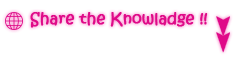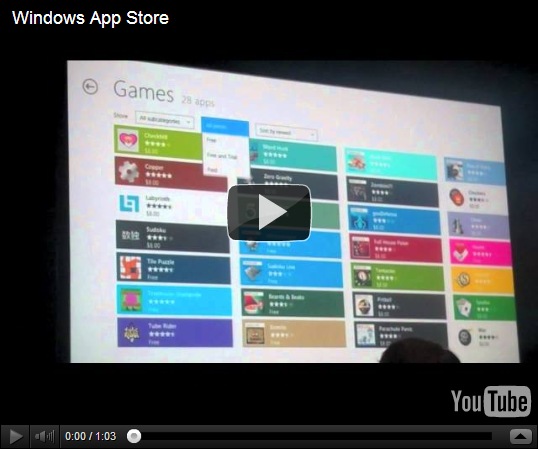As CPU’s have gotten more sophisticated with their logical cores, you may have noticed that if you have a quad-core CPU with eight logical cores after Hyper-Threading, the Performance tab of the Windows 7 Task Manager has problems displaying real-time graphs of per-core utilization..
Wednesday 16 November 2011
Apple vs. Microsoft: Two Opposite Natures to Building an OS
The Apple Approach to OS Development
 Nokia might be releasing a Windows 8-based tablet by June 2012 as well as follow up the recently released Windows Phone 7 devices – Nokia Lumia 800 and 710 – with an even better Lumia, says head of Nokia France Paul Amsellem.
Nokia might be releasing a Windows 8-based tablet by June 2012 as well as follow up the recently released Windows Phone 7 devices – Nokia Lumia 800 and 710 – with an even better Lumia, says head of Nokia France Paul Amsellem.Saturday 12 November 2011
Download Windows 8 Developer Preview
The Windows 8 Developer Preview is a pre-beta version of Windows 8 for developers. These downloads include prerelease software that may change without notice. The software is provided as is, and you bear the risk of using it. It may not be stable, operate correctly or work the way the final version of the software will. It should not be used in a production environment. The features and functionality in the prerelease software may not appear in the final version. Some product features and functionality may require advanced or additional hardware, or installation of other software.
Note: You can't uninstall the Windows 8 Developer Preview. To go back to your previous operating system, you must reinstall it from restore or installation media.
Windows 8 Developer Preview with developer tools English, 64-bit (x64)
DOWNLOAD (4.8 GB)
Sha 1 hash - 6FE9352FB59F6D0789AF35D1001BD4E4E81E42AF
All of the following come on a disk image file (.iso). See below for installation instructions.
- 64-bit Windows 8 Developer Preview
- Windows SDK for Metro style apps
- Microsoft Visual Studio 11 Express for Windows 8 Developer Preview
- Microsoft Expression Blend 5 Developer Preview
- 28 Metro style apps including the BUILD Conference app

Windows 8 Developer Preview English, 64-bit (x64)
DOWNLOAD (3.6 GB)
Sha 1 hash – 79DBF235FD49F5C1C8F8C04E24BDE6E1D04DA1E9
Includes a disk image file (.iso) to install the Windows 8 Developer Preview and Metro style apps on a 64-bit PC.
Note: This download does not include developer tools. You must download the Windows 8 Developer Preview with developer tools 64-bit (x64) to build Metro style apps.
Windows 8 Developer Preview English, 32-bit (x86)
DOWNLOAD (2.8 GB)
Sha 1 hash - 4E0698BBABE01ED27582C9FC16AD21C4422913CC
Includes a disk image file (.iso) to install the Windows 8 Developer Preview and Metro style apps on a 32-bit PC.
Note: This download does not include developer tools. You must download the Windows 8 Developer Preview with developer tools 64-bit (x64) to build Metro style apps.
Live SDK
The Live SDK provides a set of controls and APIs that enable applications to integrate Single Sign On (SSO) with Windows Live ID and access information from SkyDrive, Hotmail and Windows Live Messenger. To learn more, sign up for our technical preview.
System Requirements
The Windows 8 Developer Preview works great on the same hardware that powers Windows Vista and Windows 7:
- 1 gigahertz (GHz) or faster 32-bit (x86) or 64-bit (x64) processor
- 1 gigabyte (GB) RAM (32-bit) or 2 GB RAM (64-bit)
- 16 GB available hard disk space (32-bit) or 20 GB (64-bit)
- DirectX 9 graphics device with WDDM 1.0 or higher driver
- Taking advantage of touch input requires a screen that supports multi-touch
- To run Metro style Apps, you need a screen resolution of 1024 X 768 or greater
Notes about installing the Windows 8 Developer Preview
A clean install is supported on all builds, but you can upgrade if you are installing a download without the developer tools. You will receive the full set of migration options when setup is launched in Windows. To dual-boot, you must first boot from media and choose an alternative partition.
Install on:
Windows 8 Developer Preview with developer tools
Windows 8 Developer Preview without developer tools (32-bit or 64-bit)
Windows 7 and Windows Vista
Clean install only
You can keep accounts, files, and settings
Windows XP
Clean install only
You can only keep accounts and files
How to install the Windows 8 Developer Preview from an ISO image
The Windows 8 Developer Preview is delivered as an .iso image that must be converted into installation media stored on a DVD or a USB flash drive. On Windows 7, the easiest way to convert this file is to use Windows Disc Image Burner. On Windows XP and Windows Vista, a third-party program is required to convert an .iso file into installable media—and DVD burning software often includes this capability.
Note: The .iso file that contains the developer tools requires a large capacity DVD called a DVD-9, as well as a DVD burner that can handle dual-layer (DL) DVDs. Most modern burners should be able to handle this format.
Download Windows 8 Skin Pack
This is a total conversion theme for the Windows 7 operating system. It turns the standard Windows 7 theme into a Windows 8 theme. Please note that system files will be patched in the progress before the changes can be applied. The Windows 8 theme comes with an installer that does all of that automatically.
You get a Windows 8 logon screen, wallpapers, taskbar, start menu icon, user icons and more, all with the click of a button.
The program supports Windows 7 Service Pack 1 systems. It works under both 32-bit and 64-bit editions, but works best under 32-bit. All language versions of the operating system are supported.
You can read the full review of the Windows 8 theme here.
Download
or
Windows 8 Theme For Windows 7
The core issue that is keeping the majority of Windows users away from changing their theme is the complexity of the procedure. While it takes just a click to install basic new themes under Windows 7 that change the wallpaper, color scheme and maybe some sounds, it is not as easy to switch to a full theme.
Why? Because Microsoft has built-in protections into the operating system to prevent tampering with core operating system interfaces. Before it is even possible to start changing themes under Windows it is necessary to patch those system files.
This meant running one or multiple programs back in the days. To make matters worse, some programs were not compatible with 32-bit versions and some offered different program versions for that. Lots of confusion in this regard.
The Windows 8 Skin Pack 1.0 For 7 is different. It comes with an installer that takes care of everything, if you want. It patches the uxtheme.dll automatically before installing all necessary theme files to turn Windows 7 into Windows 8.
Take a look at a screenshot of a Windows 7 Professional system after installing the Windows 8 theme on the system.
The theme installs the new Windows 8 login screen, wallpapers, taskbar modifications and a lot more.
Installation of the theme is a breeze. I recommend you create a system restore point before you start the installation though. This is a disaster recovery option then, to turn back to the old system if the installation goes wrong.
The easiest way to do that is to click on the start button and enter restore point in the search box there. Select Create a restore point from the search results and follow the instructions on screen.
You can download the theme installer directly from Windows 8 News. Everything is packed into a zip file. Just extract the contents and run the installer afterwards. You can unselect items if you like, but it is not recommended due to compatibility reasons.
8 Skin Pack 1.0 For 7
Download Windows 8 Skin pack here
or
Download Windows 8 Transformation pack Here
You are asked to restart the PC afterwards, and will be greeted with the new Windows 8 log on screen after you have done so.
The Windows 8 theme comes with a full Aero theme and an Aero lite theme, which is a basic theme. It is possible to switch between both easily with a right-click on the desktop and the selection of Personalize.
What we really like about the theme is the super easy way to install it. Please note that you need to uninstall the theme to undo all the changes made to the operating system. It is not enough to switch to another theme, as some modifications have been hard coded into the system files.
All system files are restored during un-installation, and now traces of the theme are left on the system.
Download Windows 8 Transformation Pack
Microsoft has announced that Windows 7 is RTM now, and the final edition of Windows 7 will be released later this year. Windows 7 has become so much popular that people are thinking about next OS after Windows 7.
This Windows 8 transformation pack has been designed to use the features of Windows Vista and Windows 7. It has some cool features including Windows 8 wallpapers, redesigned taskbar, explorer, new boot screen and login screen.
Screenshots of Windows 8 Transformation Pack
Windows 8 Taskbar -
Windows 8 Logon Screen -
Preview this Pack
System Requirements:
Windows Vista or Windows 7 OS that’s all !
Windows 8 transformation pack works with Windows Vista operating system and you can download it from following link.
Download Windows 8 Transformation Pack
Please tell us your Experiance in comments please and share it!
Friday 11 November 2011
Windows 8 System Requirements
It is reported that Windows 8 is expected to have the same system requirements as Windows 7, and will run on existing PCs/laptops that run Windows 7. Here are the following minimum system requirements to run Windows 8:
Processor: 1GHz or faster 32-bit or 64-bit processor
RAM: 1GB (32-bit) or 2GB (64-bit)
HD Space: 16GB for 32-bit (or 20GB for 64-bit)
Windows 8 Features
Windows, being one of the most used OS, brings great challenges for Microsoft to keep its users impressed in the next version of Windows.
Although Windows 7 has done exceptionally well since its release, Microsoft has been constantly working to make the next version of Windows a better one by further improving upon the existing features, and have added new impressive Windows 8 features along with a stunning UI.
Microsoft released the early version of Windows 8 on a prototype tablet last week. Those of you who would like to taste and experience the all new Windows 8, you can download the Developer Preview, which is currently in pre-beta version. The developer version shows off the current stage of the OS. It is available for free download, and comes in three different packages:
- (1) 64-bit version – Only the OS
- (2) 32-bit version – Only the OS
- (3) 64-bit version with developer tools
Windows 8 Features
Windows 8 offers a number of new Windows 8 features from its all new UI to Windows App Store and improvised security features. Here’s a list of new features and improvements which will arrive with Windows 8:
Support for both X86 PC and ARM tablets
Windows 8 is the first edition of Windows which will work on both ARM based tablets and traditional x86 (as well as x32 and x64) PCs based on ARM processors from Intel and AMD.
“Support for ARM-based chipsets, touch, and sensors makes Windows 8 work beautifully on your choice of a full spectrum of devices, such as 10-inch slates with all-day battery life, ultra-lightweight laptops, and powerful all-in-ones with 27-inch high-definition screens,” Microsoft contends, in a Windows 8 Guide distributed with Windows Developer Preview
To compete with Apple, Windows has confirmed the introduction of a Windows Store, similar to Mac App Store, which allows users to browse through Windows applications, while developers can publish their Metro-style apps on Windows 8 devices.
Few days back, Microsoft gave a strategic view of its app store, and gave a quick demo on how it works. Microsoft revealed that the Windows App Store will be the only place where users can access the Metro-styled apps. Here’s a quick demo that shows how users will be able to buy their apps:
Windows 8 User Interface
Speaking about the UI, Windows 8 certainly has got a mind blowing interactive UI, which has been extensively redesigned to a “Metro-style” design, which shows the most important information to you, embodies simplicity, and gives you full control over it. The UI is designed to provide a fluid and intuitive interaction and navigation with touch, or a mouse and keyboard.
Julie Larson-Green, Corporate Vice President, Windows who stated: “Everything that’s great about Windows 7, is better in Windows 8,” gave a quick hands on look at the Windows 8 user-interface. Here are some of the screenshots she released:
Windows Logon Screen – Unlike the traditional way of entering a password to unlock the screen, Windows 8 can be unlocked by just tapping on the right areas of the screen.
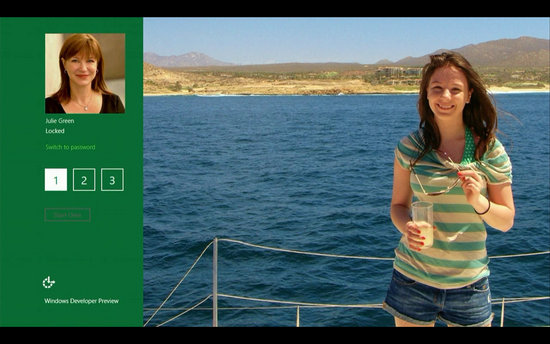
Windows 8 Start Screen – The Start screen is yet another impressive UI. The screen basically groups all your applications together, which you can easily drag and drop, or add new things.
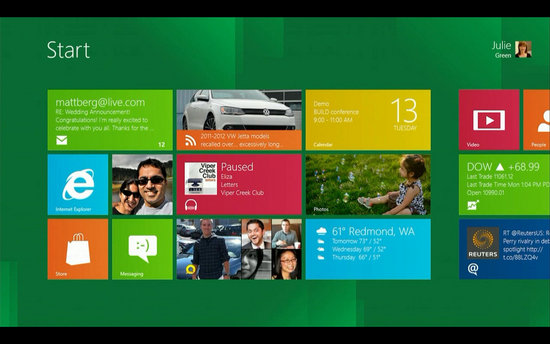
Control Panel
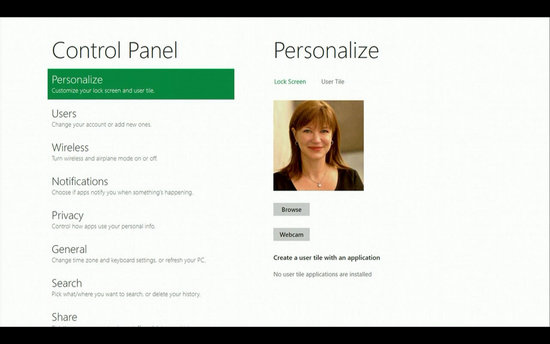
Playing Videos in Windows 8
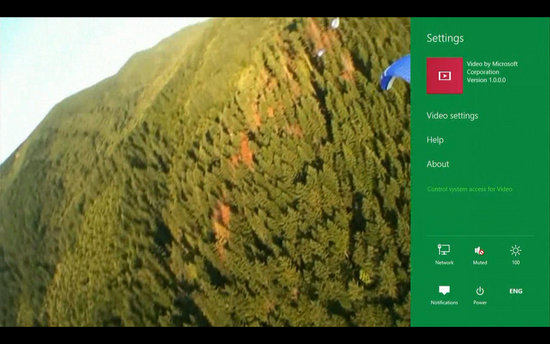
Windows 8 Task Manager
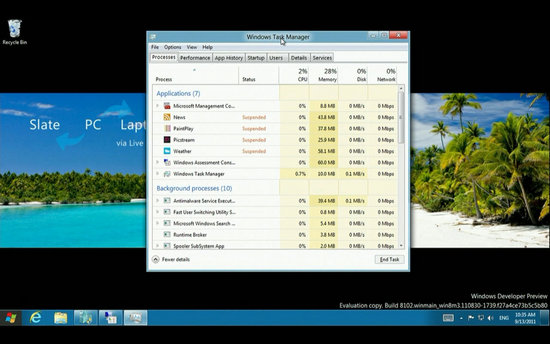
Improved Windows Defender
The Windows Defender which was first released with Windows Vista is getting a security upgrade with the upcoming Windows 8. This would probably edge-our third-party antivirus and anti-malware programs. Windows Defender will become a full-fledged anti-malware solution for Windows 8. This will include protection against all types of malware such as virus, worms, trojans and rootkits.
In addition to that, Windows Defender will provide real-time detection and protection from malware threats using a file system filter, and will interface with Windows secured boot, which is another security feature.
Internet Explorer 10
The developer preview of Windows 8 comes with a Metro version of Internet Explore (IE) 10. Since it is a preview version, it does not support any browser plugins and extension – including Adobe Flash and Microsoft Silverlight. However, it will feature full screen browsing mode by default, implements several new HTML5 capabilities, turbocharges HTML5 performance, and adds some security options for Web applications.
Microsoft has officially unveiled the Windows 8
 Microsoft has officially unveiled their latest operating system to the public by releasing a Windows 8 preview video, which shows off some of the newest operating system features.
Microsoft has officially unveiled their latest operating system to the public by releasing a Windows 8 preview video, which shows off some of the newest operating system features.
Windows 8 will run on all tablet PCs, notebooks, netbooks and of course more conventional desktop machines. But with Windows 8, Microsoft developers are aiming to create a seamless experience across all devices.
Mike Angiulo, corporate vice president of Windows Planning says:
“Our aim with ‘Windows 8′ is to make the user experience a natural extension of the device, from the time you turn on your PC through how you interact with the applications you know and love. This represents a fundamental shift in Windows design that we haven’t attempted since the days of Windows 95, presenting huge opportunities for our hardware partners to innovate with new PC designs.”
So basically there will be a single user interface for each version of Windows 8 that will look, function, and offer all the same features no matter what device is running it.
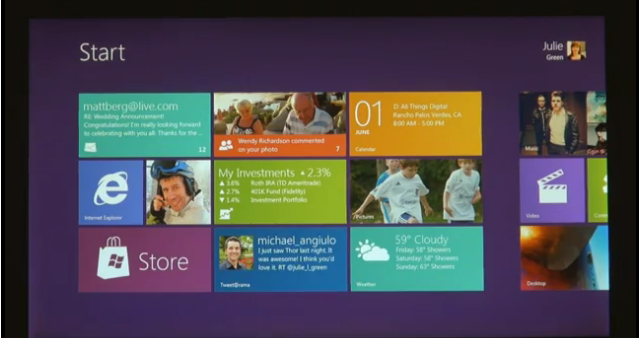
The Windows 8 preview was debuted at the D9 conference in California and was also further elaborated at Computex, 2011 in Taipei, Taiwan.
Microsoft unveiled the new operating system through several live demos and a fully narrated Windows 8 preview video. They showed off the main focus of the new operating system, a fully functional touch based interface.
The new interface finally provides an explanation for why Microsoft never offered Windows 7 in the form of a tablet experience. Windows 7 offered a great PC experience, but it was never optimized for touch-screen devices.
Windows 8 Preview of features and innovations
Windows 8 will now feature full support for tablet devices with a fully updated user interface and tile based menu system. Of course it will also support more traditional PC platforms including but not limited to desktops, notebooks, and netbook machines.
The Microsoft development team also unveiled additional information about Windows 8 to the public, but they did not provide an exhaustive example of the new operating system. While we don’t exactly know every detail about Windows 8, here’s the breakdown of what we do know:
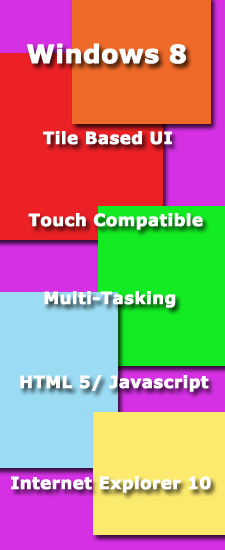 -Windows 8 will run on tablets, notebooks, netbooks, desktops, and probably mobile devices.
-Windows 8 will run on tablets, notebooks, netbooks, desktops, and probably mobile devices.
-Windows 8 will provide a streamlined touch interface for tablets and a traditional control scheme for a mouse and keyboard.
-The new user interface will be completely touch optimized for use with touchscreen devices that support gesture and multi-touch features.
-Windows 8 will ship with Internet Explorer 10 as the default browser.
-Windows 8 will use tiled menus similar to the Windows Phone 7 interface, but they will be more advanced and accessible.
-Windows 8 will run older software that is compatible with all previous versions of Windows (you can breathe a sigh of relief).
-Windows 8 will offer multi-tasking opportunities just as previous versions have in the past.
-Windows 8 will scale to the operating device’s proper screen resolution; which means it will scale automatically to tablets, netbooks and higher end desktops.
-Applications will be launched from a tile based start menu instead of the traditional icon list based menu.
-Web based applications and programs will use HTML5 and Javascript for better overall performance.
It is also very important to note that “Windows 8” is currently just a codename for the new operating system, which means the name can be changed at any time. Remember that Windows Vista was previously codenamed the “Mojave Experiment“, while Windows 7 on the other hand remained “Windows 7” during the entire development period. The operating system’s development name doesn’t necessarily reflect the official product release name.
Windows 8 Preview Video
Don’t just take our word for it, check out all the awesome new innovations and features of Windows 8, in the “Building Windows 8 Preview“.
Windows 8 release date
We can expect Windows 8 to be launched sometime in mid-late 2012, however, it’s too early to predict the Windows 8 release date, since it is still under development. Nevertheless, the only question that haunts each and every one of us – Will Windows 8 win the battle against Apple which it had lost several years back?
IS Windows 8 in August 2012, Windows 9 in November 2014?
A leaked roadmap suggests that Microsoft’s upcoming operating system Windows 8 will be released to retail channels in August 2012. The roadmap, if legit, confirms a Windows 8 Beta release during next year’s CES 2012 in January (see Coming the Windows8 Beta Release In January). Microsoft will release the beta of the Windows Store and the online market customer preview at the same convention.
The release candidate and the beta of the online market will be revealed in April 2012 during the Mix 2012 conference. Windows 8 RTM (release to manufacturing) during the gaming expo E3 2012, and the final version of Windows 8, the online market, Windows Phone 8 and the Xbox Store during August 2012.
If the roadmap is legit, we will see a release of Windows 8 in about ten months from now.
The roadmap interestingly enough does not stop there. It covers the years 2013 and 2014 as well. It may come as a surprise to many that Microsoft may have the intention to ship Windows 8, the successor of Windows 8, two years after the Windows 8 release.
The roadmap suggests a November 2014 release for Windows 9. In 2013 we will see the release of Internet Explorer 11 during Mix 2013 and the Xbox loop and Windows 9 Developer Preview releases during Build 2013.
The CES in 2014 will see the release of the Windows 9 Beta, Mix 2014 the Windows 9 Release Candidate, the Build 2014 conference the Windows 9 RTM and Windows 9 Mobile RTM, and November 2014 finally the release of Windows 9, Windows 9 Mobile and the Kinect HP2.
The information are not confirmed and it is likely that we won’t see an official confirmation or response. What’s your take on the roadmap? Will Microsoft release Windows 9 only two years after Windows 8?
The Windows 8 Task Manager
The new Windows 8 Task Manager this will provide new features if you have more than 1 CPU.
Problem With the Windows 7 Task Manager
As CPU’s have gotten more sophisticated with their logical cores, you may have noticed that if you have a quad-core CPU with eight logical cores after Hyper-Threading, the Performance tab of the Windows 7 Task Manager has problems displaying real-time graphs of per-core utilization. To make the CPU performance display, it squeezes in eight, time-on-the-x-axis charts into a small horizontal window: it doesn’t work very well. Now step forward to today’s more sophisticated CPU’s. How well will their information be displayed two CPUs and 16 logical cores, or four CPUs and 32 cores as Microsoft details in its latest Building Windows 8 blog post, 160 logical cores? Something has to change.
The Metro-Style Screen
Windows 8 will revolve almost entirely around the new Metro-style Start screen; but that does not apply to the new Task Manager. The Metro interface isn’t designed for apps with mega-data density, but that is what the Task Manager works with. Since Windows 95, the Task Manager has grown into a general system for debugging. Both consumers and power users alike use it this way. The problem is that as the OS has become more intense the data density of the Task Manager has also increased.
Differences
The main feature is that each core will now be represented as a block with its current utilization displayed as a percentage. There is no graph, no horizontal space constraints, just a heatmap-like grid (image above). You can compare cores for debugging purposes. So this increases the at-a-glance functionality of the Performance tab. You can now hover over a core to see its logical ID, too. And this interface will scale up to 640 logical cores, the Windows 8′s maximum. The Task Manager also modified The “Set affinity” dialog to make it easier to assign processes to specific processor.
The First Windows8 Beta Release In January
Windows 8 users are in for a gift soon after the turn of the year. Microsoft has let it be known that it may even be sooner than that. Consider that the Build 8141 appears to have been compiled on October 21, 2011. It also includes changes with Metro apps zooming, changeable metro background color, and Media Center is now included. A while back many users expressed dissatisfaction that the Media Center not a part of the Developer Preview and were worried that Microsoft may have been cutting the application, which HTPC enthusiasts love. Apparently the next edition of the app just hadn’t been ready in time, but would appear in a later build. At least that is Microsoft’s contention.
With Windows 8 Developer Preview now being widely used, reviewed, and dissected across the world, many users have begun to get anxious for the beta edition. Previously, the consensus opinion was that Windows 8 Beta would be unveiled and become available during the upcoming CES in January 2012. But apparently some reports indicate that a beta release may be coming sooner than that.
Since Build 8141 occurred only a few days ago it seems unlikely that the beta will be hitting the Microsoft download channel too soon. However, it does lend credence to an earlier than CES release. Below are two screenshots posted below that show part of that Build. At this time they are unverifiable, but they at least have the look of something legitimate.
Given that Windows 7 has been so successful, and that Microsoft’s other ventures have been less than successful, at least on the market side, even though technologically they have met their requirements, Microsoft may not want to wait too long to forestall the next implementation of Windows. Apparently, they may have learned a lesson from Apple, if you have a product ready or near ready for market, push it out…this gives the consumer something to talk about, and not just whisper hope and expectations. Perhaps a Windows 8 beta release will be here before we know it.
HP Confirms Windows 8 Tablets
Well would you look at that, I only published a story less than 24 hours ago about HP entering the tablet market with Windows 8 and then they go and confirm it just after. Typical! In fairness it probably isn’t much of a surprise, more of a coincidence that HP announced this news now. My post dabbled more with the idea of HP bringing back the TouchPad from the dead, but in a conference call with HP CEO Meg Whitman and an LA Times Analyst, HP cemented their commitment to entering the tablet market with Windows 8. However they didn’t say if they were going to be re-using the TouchPad brand.
Of course it’s no surprise that the worlds largest PC manufacturer is keen on entering the tablet race. However what people were curious to see is if HP decided to stick with their failed Web OS that they acquired from Palm this year, or if they should cut their losses and resort back to Windows 8. Based on this news, it looks like HP have decided to drop the Web OS from their tablet division in favour of Windows 8 as they’ve recognised the huge potential that Windows 8 can bring them. This is a bit of a U-turn for HP. Originally they had said that they would be working with Microsoft and bring out phones running Windows Phone 7. Then they dropped that in favour of Web OS which hasn’t been very successful for them at all.
HP’s CEO said that they were still trying to figure out what it is that they are going to do with Web OS.
This is what Whitman said,
“We’re at the beginning stages of a new segment in personal computing,” Whitman said of tablets in the call. She also said that she doesn’t believe it’s too late for HP to succeed in the tablet market and that “the work we do with Microsoft is extraordinary compelling.”
Whitman said in the call that HP’s Windows 8 tablets would launch sometime next year and that the company would be narrowing its focus to help the company succeed not just next year, but also in 2013, 2014 and the future.
“One of my observations is that HP tries to do a lot of things,” “And I am big believer in doing a small number of things really, really well — set them up, knock them down, set them up, knock them down.”
One rumour that’s been going around is that HP could be thinking of using the Web OS in a range of Ultrabooks. HP has remained surprisingly quiet when it comes to Ultrabooks. Most of the other major PC manufacturer’s like ASUS, Acer, Toshiba and Lenevo have all announced these ultra thin devices. Personally I hope to god that they don’t release Ultrabooks running the Web OS as I really don’t think it would be suitable for them at all.
Source:
The New Search Features in Windows 8
Part 1
The Windows 8 Search feature and the Start Menu will be different from that of Windows 7 or Vista.
The Windows 8 Start search builds on top of search features available in Windows 7 and offers a unique viewfor each of the three system groups – Apps, Settings and Files. Separating the search results into views means we can tailor the experience for each data type. For example, the File search view provides you with filters and search suggestions while typing and this will allow you to complete your query quickly.
One thing that will change with Windows 8 is the apps. People will be acquiring and installing more of them than ever before. What this means is that using the Windows 7 Start menu search interface to search for a Control Panel item, you would always see an App or program results before the Control Panel results, displacing many Control Panel items from being the first match. So, this problem forced Windows 8 designers to look for a new approach.
Another problem that becomes noticeable occurs when you consider the increasing use of larger monitors or higher DPI screens where longer menus become even more difficult to use and navigate. With Windows 7, you can only show a limited number of results in the Start menu. It could only display an average of 3-4 results per group. The results only rarely did all of them for a group show up, and the organization of the results was unpredictable.
With Windows 8, on the other hand, the search institutes an app-first model approach. This lets each app developer understands their data and users best, and knows the best way to present the information to them. By using the same model for search, users will have a quick and consistent way to get directly to settings or file search results. Looked another way, this gives you precision and control over the type of results you are looking for. This means that Windows 8 tailors each view for the type of content you are searching for, and shows all the results, instead of limiting them due to screen real estate.
Part 2
The Windows 8 search feature is different from its predecessors because it uses a new platform that filters the search. The platform breaks down searches into Apps, settings, and files. To put some framework for this, here is a graph showing how in Windows 7 the categories of search were displayed.
The New Search Features in Windows 8 will make this basic operation more user friendly.
Control Panel and Searching Settings
The settings search experience brings together all settings and Control Panel items across the system in one view. Windows 8 matches the settings search results not only to the name of the Control Panel applet or task, but also to the various keywords that may describe it. For example, shutdown has not been available as a search result. But now it can be.
Searching files
The number of files on PCs keeps increasing over time as users continue to acquire and create more documents, music, photos, and videos. In redesigning the file search experience, the goal was to make it fast so users could achieve their task of finding a file without having to skip over to Windows Explorer.
It will also provide search suggestions as you type in order to help you complete the search efficiently. It accomplishes this by using the indexer. This program provides search suggestions using the content and properties of the files it knows about. This indexer concept actually arose from extensive use on the Web; and now it is part of the Windows 8 search framework.
Plus there is an improvement as this feature can also deal with typos or spelling errors; suggesting auto-corrected search term as you type. Using the arrow keys to choose suggestions autocompletes the term in the box. This makes it easy to add more terms to the query and quickly narrow down the set of results to find the one you want.
There is also backward compatibility since you can also still search using AQS (Advanced Query Syntax) from Windows 7. AQS allows for greater precision and control when constructing the query to get targeted results. Here are some sample searches and their advanced query syntax:
Query
AQS Syntax
Find all files authored by Jeff or Diane
author: (Jeff OR Diane)
Find all photos with an F-stop of 2.8 where no flash was fired
f-stop:2.8 flashmode:no flash
Find all files where the file name contains a word starting with Metro and the file size is greater than 1MB
filename:$<Metro* size:>1mb
This approach to separating searches for apps, settings, and files into their own views will allow each of them to evolve and breathe separately. In this way, the results can display a unique format unlike the single list of results in previous versions, which required uniformity to work in the limited space.
IS HP Testing Windows 8 On Touchpads?
In news that is hardly surprising, it seems that HP are looking to possibly reignite their attempts to get a foothold in the tablet world. But instead of using the failing Web OS platform, this time they’re looking to be more successful with Windows 8. The HP TouchPad was their first attempt at trying to conquer the tablet market, but unfortunately it failed miserably for them and after a few months on the market, HP decided to cut their loses and flog them off for little or nothing.
However it was these drastic measures which sparked a lot of interest in the TouchPad.So much so that HP decided to run another batch of them. Hardware wise it was pretty good, it’s just people weren’t too keen on adopting the Web OS.
If we believe the Fox news channel of Clayton Morris then HP are definitely looking at bringing it back with Windows 8, where it will probably have a much better chance.
Sources at HP tell me the hardware team has been busy doing proof of concept work testing Windows 8 Preview Edition on the fire sale devices. Internally there’s been discussion about reviving the defunct tablets or building new devices with Windows 8 in mind.”
So it looks like HP are thinking of possibly reviving the TouchPad and brining it back from the grave. It could be a big success for them, or it might just see the tablet device drop out of the market again, but I think it deserves a second chance. It makes sense for HP too. It’s quite a long and expensive process to develop completely new hardware from scratch, so why not just make use of something that you’ve already invested time and money in?
Yes HP might have to make a few tweaks here and there, or they might give it a further spec bump, but that’s never a bad thing right?
So what do you think? Could HP revive the TouchPad by bringing it back to the market running Windows 8? And if so would it be a bigger success than it’s Web OS predecessor?
New Costs for Windows 8 Firmware Devices
When a new technology appears, invariably the laws of supply and demand kick in a quick way. There is very little supply, but there will be a lot of demand. That translates to a high cost. So, with the new Windows 8 OS under development and with all of the talk about new technologies being implemented, what do you think will happen to costs. Right. We pay the costs.
So here is what is happening with Windows 8 production costs. The new verification system, OA 3.0 will add complications and costs to the devices produced by Original Device Manufacturers (ODM’s), this then in turn goes to the Original Equipment Manufacturers (OEM’s) who in turn pass the costs to the consuming public.
OA 3.0
At the heart of this development is the observation that the new BIOS will incorporate Onboard Administrator (OA) 3.0. What we are actually talking about here is UEFI firmware devices, which translates into fast startup mode. It acts as a hybrid between a standard cold boot and restoring your PC from a hibernated state. It is a feature that all Windows 8 certified systems must have.
How it works
In a traditional shutdown, the OS closes all open user sessions, then in the kernel session the OS closes services and devices to prepare for a complete shutdown.
In the new shutdown, something else happens. The user session still closes, but the kernel session goes into hibernation. However it saves the system state and memory contents to a file on disk called hiberfil.sys and it then reads that back in on resume and restoring contents back to memory.
Now, here is the clincher, because the same technique is used in boot mode. By reading the hiberfil.sys and reinitializing drivers, this make boot up time anywhere from 30-70% faster.
So while this may make the system start faster, some questions appear on the horizon. This boot method is not a cold boot, and there may be degradation, so eventually the restart will become a cold boot. Also, can’t Microsoft make the cold boot any faster, or is that as fast as it can occur?
While BIOS activation may look like a new feature in Windows 8, it actually appeared in XP, Vista and Windows 7. It contained a certificate of authority (COA), which made it a legitimate product. But Windows 8 will bypass this and go directly to the source, Microsoft, for legitimate activation.
So while the faster and legitimate activation process is underway, there will be new costs to make this process take place.
Additional Costs
Instead of shipping PCs with a COA, the UEFI firmware will have keys incorporated into the system, but this will increase production costs for ODMs because each machine will require individual attention to place the key into the UFI firmware (rather than just sticking on the COA). Another cost involves technicians who will also require more training to perform that operation. Finally, remember that Microsoft charges a per-install fee, so having to install a second key because of an error would increase costs, thus the absence of a certificate on the machine could also increase costs because of installation overlap that may occur.
Finally, Microsoft also well known for its spirited operations with partners may be looking at finding a way for others to work through the costs. Apparently, some brand vendor ODMs believe that Microsoft told them that notebook ODMs will pay for the additional costs, while at the same time they told notebook ODMs that brand vendors will pay for the additional costs. So where will the costs ultimately get addressed? Hmm, you and me is probably the safe bet.
Windows 8 Activation Protection Causing A Stir
As with every new version of Windows, Microsoft try to make it more and more secure and protect it against fraud. Pretty much every version of Windows has been cracked by hackers at some stage or another. But Microsoft are determined to make things as difficult as possible for the hackers this time around, but apparently it’s going to cause some difficulty and increased costs for OEM’s or ODMs.
ODM’s (Original Design Manufacturing) are saying that Microsoft’s new verification system for Windows 8 – OA 3.0, will add complications toward the upstream ODM’s production lines and relatively generate significant extra cost. There’s controversy being raised between the ODM and OEM (Original Equipment Manufactures) as to who is going to pay the extra costs.
For the OA 3.0, Microsoft plans to pre-install the Windows 8 operating system into PC’s BIOS and will have consumers key-in the authorization key to activate the software through an Internet connection and will completely abandon its previous method of using a COA label.
At the moment it’s very easy and straightforward for manufactures to simply install Windows on a hard drive. Production lines can assemble 1,000 PC’s in quite a short space of time. However this new install method for Windows 8 will mean that a longer install time is required as each machine will need to be individually attended to during installing. In the past simply sticking a COA label onto a PC helped technicians tell if a machine was already installed. But this new method doesn’t require a COA label so installation overlap could easily occur, wasting time.
Not only will more man power required in the production lines, but ODM’s will have to pay extra just to provide their technicians with the appropriate training so they know how to install Windows 8 properly.
The source ODM’s claim that Microsoft is playing a two-faced game. On one hand, Microsoft said that ODM vendors will pay the increased costs, but they then told ODM vendors that OEM’s would incur the extra costs.
Of course neither the OEM’s or ODM’s want to have any additional costs in this very competitive industry.
Source:
Nokia May Offer Windows 8 Tablets
Nokia’s CEO Stephen Elop suggested earlier this week at the company’s Q3 financial call that the company is looking into offering Windows 8 tablets in the very near future. In a way this would make sense for the phone manufacturer who has recently ditched their Symbian OS in favour of Windows Phone 7.
Because of the close integration of Windows Phone 7 with Windows 8, it provides a real opportunity for the company to try and claw back some of the market share that it’s lost of late. Nokia spoke of the synergy that exists between Windows Phone and Windows. There will be huge market penetration of Windows 8 as time goes by and it will pan across multiple devices, PC’s, Laptops, Ultrabooks, Netbooks and Tablets.
You could think of the relationship in terms of the one that Apple has with OS X and iOS. Both of these operating systems integrate seamlessly. Nokia are hoping that the relationship between Windows and Windows Phone will be similar to this.
Elop said that they’ve been experimenting with tablets in the past, and even if you disregard the relationship between Windows 8 and Windows Phone, the huge install base that Windows 8 will offer is another huge opportunity for them to bring tablets to the market.
For those of you who don’t remember, Nokia shifted to using the Windows Phone 7 platform earlier this year as they were rapidly losing market share with their Symbian OS to smartphones running Android, iOS and even Samsungs Bada OS. As a result the company has been forced to completely change their business plan and adopt Windows Phone 7. They are expected to release a batch of Windows Phone 7 series phones at Nokia World later on this month. However they are keeping pretty tight lipped on all the devices they plan on announcing.
Windows 8 “Isn’t Finished”, Microsoft Reminds us again!
It’s almost becoming a weekly reminder but Microsoft have once more come out to remind the world that the developer preview is an early build of Windows where a great many new features (if you remember that long list we were shown at the BUILD conference where they only showed us a handful of features) simply haven’t been finished yet.
Of these are many enhancements to the new Start screen, most of which seem to be coming about from user feedback and complaints from users. A great many usability changes are on the way for Metro, though it will largely remain the same due to avoid annoying all the developers Microsoft was trying so hard to woo a month ago.
It’s both surprising and unsurprising the venom some people have displayed in their reactions to the Windows 8 Developer Preview, it is truly an operating system that’s splitting opinion.
several insiders at Microsoft who publicly wish that people would stop talking about the Developer Preview. All of them though privately admitted to me that they’re frustrated with the way this release has been handled, and in some cases, that it was made public rather than just through developer channels. This is entirely, they told me, because of the press and public reaction the product has garnered so far.
There’s still no word yet on when the beta will be ready though there could now be pressure on Microsoft to rush it out, in an attempt to silence the seemingly ever growing number of critics. As someone with contacts in Microsoft, and as someone who knows some bits about what’s coming soon (sorry, can’t say) I really hope they don’t. In recent years Microsoft have fallen into a good one, bad one cycle with each alternate edition of Windows doing really badly. You only have to look at their track record to see Windows ME and Windows Vista doing badly while Windows 98, Windows XP and Windows 7 were hugely successful around them.
While Microsoft are repeatedly asking people to stop talking about Windows 8 until the beta, I’m really beginning to understand why, and have some sympathy with them for saying so. The Windows 8 Developer Preview is clearly nothing more than a simple Windows shell with all the functionality stripped out of it. That functionality is still to come and might change the game completely. The danger for Microsoft is that if it takes too long, or people continue to criticise Windows 8 in the way that they are, that people simply won’t be interested in giving it a fair chance when it finally appears.
Microsoft Talks About The New Windows 8 Task Manager
In a recent post over on the building Windows 8 blog, Microsoft gave us a more in depth look at the new task manager that they’ve developed for Windows 8. It’s a much more streamlined, user friendly version of the traditional task manager which hasn’t really changed a whole lot since Windows XP.
Task manager is a very useful tool for anyone who uses Windows, amateur and technical users alike. The only problem with the current version of task manager is that it’s just a bit too technical for the average user. It’s full of tools and data which let you identify and kill processes and monitor your RAM and CPU usage, but not everyone really cares about that stuff. Now the new version of task manager has been designed so that it focuses on what people use most in the task manager, which is to kill those applications that hang and get labelled as “not responding”.
The default view of task manager is now a nice minimalist experience which deals with that one single task. There’s no more tabs to distract you, no graphs or weird processes clogging up your screen. It’s plain and simple as you can see below.
When you launch Task Manager for the first time in Windows 8, you see a very clean view of your running apps. We made the default view great at one thing: killing misbehaving apps. And we removed everything that did not directly support that core scenario
But what about all that extra data and tools that more technical users want? Well clicking on the More detailslink at the bottom will open up a window with more in-depth data, similar to the current task manager, but with a new interface and a few more features.
Microsoft has set up a “heat map” which makes it easier to spot applications that are causing trouble and eating up too much memory and using up system resources. Microsoft has also added the ability to group items by applications, background processes and Windows processes to help you determine which ones should be safe to shut down and which ones should be left running.
Also, a long awaited feature is that Microsoft have added “friendly” names to those processes in the task manager so that you’ll actually know what they do. This means that even an average user could understand what processes are running and whether or not they should be killed. There’s also the option to look up more information about the various processes online.
The new task manager certainly does seem to be a big improvement, what do you think?
Let us know in the comments
Microsoft Answer Start Screen Criticisms
The blog goes on to explain how Windows 8 takes advantage of Human psychology where icons are concerned.
The grouping of tiles in the Start screen was designed with these principles in mind. We know that sizes of groups will naturally vary based on the kinds of items that you’re throwing together. Not only does this flexibility help with organization, but it also helps by creating a heterogeneous layout where shapes and sizes vary from group to group. This makes it easier to find a tile when you know it’s in a small group with an uneven edge on its right side or in a large group that looks like a full rectangle.
Start Screen Customisation
Microsoft say that better customisation options for the Start Screen are coming in the beta.
The personalization of the Start screen is one of the features that we want to make great, and we’re still iterating on it and to make it better. In the Windows Developer Preview, you can already try flexible group sizes, unpinning tiles, and resizing wide tiles to square tiles. And in the Beta, you’ll also be able to use other improvements based on this dialog, in addition to creating, naming, and rearranging groups.
Jumplists and the Start Screen
One of the most interesting aspects of the blog is how it addresses Jumplists. They do this by quoting a tweet from a user of the Developer Preview.
@tN0 wrote:
“Implement Jump Lists to the Live Tiles at the Start screen. Swiping up on a tile or right click could bring up a Jump List.”
Having a way to quickly access content within an app is a great feature and we’re happy to see the enthusiasm and increasing usage for jump lists in Windows 7. We have developed something new for Metro style apps that builds on the jump list concept. We think it will be even more powerful for end-users and an even richer opportunity for app developers. But first, some background on jump list usage in Windows today.
Mouse Distance and Mouse Clicks
One very common complaint so far regards the Windows 8 Developer Preview is with the distance people have to move their mouse on large screens. Microsoft had an interesting response to this.
We took a look at desktop monitors, and by controlling for constants a and b because we’re on the same device, and varying D and W based on the targets in the Start menu and Start screen, we calculated the speed of acquiring an app link. We then applied a heat map to show the results and see the following comparisons:
If you count the number of items that show up as green (delineated with the white line,) it is considerably larger on the Start screen (about 17 square tiles) than on the Start menu (2 apps). So there are many more items that you can reach more quickly on the Start screen.
This is just a taster of the full blog post, it’s very detailed and interesting. You can read the full article here.
Windows 8 Uses Less Memory Than the Windows 7
Those of you who saw Microsoft demonstrate Windows 8 at their Build conference last month will know that Windows 8 uses less RAM than Windows 7. Microsoft used a low powered netbook which had just 1GB of RAM. They booted Windows 7 SP1 and the Windows 8 Developer Preview and after they had both been at idle for a while it was found that Windows 8 was using a lot less CPU and Memory compared to Windows 7. ( 5% vs 1% and 404 MB vs 281 MB)
Windows 7 was applauded for reducing the amount of memory that Windows uses, especially compared to Windows Vista but now Microsoft have gone even further with Windows 8. One of their goals was to make sure that all machines that are capable of running Windows 7, will be able to run Windows 8 without a problem. Microsoft have managed to surpass these expectations by making Windows 8 even less resource intensive.
So how do they do it? Well Microsoft went into great detail over on the Building Windows 8 blog but I’ll try and just give you some of the main points.
Windows 8 make use of a new feature known as memory combining. Basically Windows looks at system RAM use, then it finds duplicate code that could be running for a variety of reasons, it then removes these duplicates from the memory so that you only have one copy of the code running, thus freeing up memory.
The number of background process that Windows 8 uses has also been reduced by 13. This is quite a large amount and should make a big difference and increase performance.
Even the new Metro interface helps reduce memory usage, although it’s only really for tablets. When you’re using a tablet, Windows 8 won’t actually load up the desktop components for the OS because the chances are you’re not going to bother using the traditional desktop if you’re using a tablet. Of course if you do decide to switch to your desktop it will still load them up, but not running these components saves around 23MB or RAM in the developer preview edition of Windows 8.
There’s a whole host of little tricks that Microsoft are using to reduce memory usage in Windows 8 and while I’ve only touched on them, you can read into them in more detail here on their blog
Microsoft Talks About The Windows 8 Start Menu
Many Windows users have become slightly concerned about the sudden change of direction from Microsoft. Instead of centering the whole OS around the traditional Windows start menu which has been around for years and years, they are now moving towards the Metro UI. As most of you know, Windows 8 is geared heavily towards touch interaction more so than for a mouse. While Microsoft say that the experience is still just as good with a mouse, I beg to differ.
In one of Microsoft’s recent blog posts over on building Windows 8, Chaitanya Sareen goes into great detail all about the new start menu in Windows 8 and how the way people are using it is changing dramatically. The post is littered with all sorts of fancy graphs and statistics that Microsoft have gathered over the years, mainly from Windows 7. From all this data they say that people are using the start menu less and less now, and that the taskbar has taken over a good bit from it. Users rarely scroll through their list of programs anymore and just access them via the taskbar or desktop.
Microsoft believe that the mouse will not be replaced completely by touch but it will see it’s role in our computers reduced. They compare it to a similar debate which was held in the 80′s where people questioned whether or not a mouse was actually necessary for a computer. Microsoft do make a fair point. Touchscreens have become mainstream on pretty much everything but PC’s these days and we need something to kick off the change from traditional mice to touchscreens. Microsoft believe that Windows 8 is the necessary catalyst for such change, as in order for the standard hardware to change, we need the software to go with it.
To post is actually quite interesting and contains loads of facts and figures as well as the origins of the start menu. Have a read through it and it might see you changing your mind on the new Windows 8 start menu and Metro UI. There was also a follow up post released just today about designing the start screen which you can read here
It’s also important to remember that Microsoft still aren’t finished tweaking around with the whole start menu set up and plan on showing us some additional changes in the beta of Windows 8.
What do you think about the new start screen and start menu in Windows 8?
Let us know in the comments
What is meant by Zero-Power Optical Disk Drive
With the focus lying heavily on optimization for low screen resolutions, touch devices and mobile devices in general, Microsoft had to find ways to optimize the operating system’s power consumption and saving features. During the introduction of the Windows 8 developer preview Microsoft did not really reveal that many information about battery life, power consumption and new power saving options that the company build into the operating system.
One of the new features that we have not seen mentioned explicitly yet on the Internet is called Zero-Power Optical Disk Drive. It refers to a feature of the SATA Revision 3.1 specification (or short SATA 6GB/s). The official feature description is as following:
Zero-Power Optical Disk Drive (ODD) – eliminates the power consumption of an idle SATA ODD, resulting in increased energy savings
Microsoft supports SATA ODD in Windows 8. This basically means that optical drives will not consume any power when they are idle. It has to be noted though that the feature is only available if the computer supports SATA 6GB/s. If it does not, Windows cannot make use of the feature to reduce the power consumption of the operating system.
We have not seen any data yet on how much power this new feature will save on average. It is however likely that Microsoft will eventually publish an article on the Building Windows 8 blog that details all the improvements the company made when it comes to making the operating system more power efficient.
It will also be interesting to see if the new technology has an impact on the responsiveness of the disk drive.
Windows users who want to disable the feature in the operating system can do so in the Registry. For that they need to open the run box with Windows-r, type in regedit and hit enter.
They then need to display the Registry key HKEY_LOCAL_MACHINE\SYSTEM\CurrentControlSet\Services\cdrom\parameters\ and locate the responsible parameter ZeroPowerODDenabled on the right side. Changing the value of the parameter to 0 disables Zero-Power Optical Disk Drive on the system. A restart is required afterwards.
Windows 8′s Built In Antivirus Still Has A Way To Move
When Microsoft finally unveiled the Windows 8 Developer Preview edition a couple of weeks ago one of the items included with it was a built in anti-virus solution. While Microsoft does have it’s own antivirus software – Microsoft Security Essentials – it is optional for the PC user. Many people like to use other antivirus companies like Symantec and AVG. So it was interesting to hear that Microsoft are looking to ship Windows 8 with built in antivirus features. However according to a security research firm, it’s not very good at the moment.
The inbuilt antivirus software failed to detect the EICAR test virus which is a well known test to people in the security world. It’s a harmless virus but it should trigger a response immediately with antivirus systems. EICAR stands for European Institute for Computer Antivirus Research and is a string of characters which causes pretty much all antivirus programs to respond.
However ironically it was Internet Explorer which has long been seen as the weak link in Windows that detected the threat this time. When the user tried to download the EICAR test file from eicar.org using IE 10 it informed him that it was a malicious download and wouldn’t allow him to save it to the computer.
Then he pasted the 68-byte string into notepad and that should have set alarm bells ringing but it didn’t. He also tried copying it from a memory stick to the documents folder and Windows 8 yet again had no problem with it.
Even when trying to run the EICAR file it doesn’t identify it as a virus. You do get a error message though because EICAR is a DOS program and cannot execute on Windows 8, but in theory you should still get a virus warning.
The new antivirus was also tested out with sample viruses that were 6 to 12 months old and apparently Windows 8 only managed to pick up 50 percent of them. However it did successfully pick up a good few fake anti-virus samples for Mac and Windows.
I guess it’s probably still to early to make a call on this one. Windows 8 is still in its developer preview stage so I’m sure there’s still a good bit of work to be done with this. I’m sure they’re all busy at Microsoft as we speak developing it further.
Source:
Windows 8 conclusively proves it doesn’t matter what OS you are using
For years now experts (and Microsoft) have said that one of the main reasons Windows has proven so popular is the familiarity people have with the OS (aside from other reasons such as flexibility, available software etc.) and we’ve happily accepted this as a reasonable explanation. However, many IT Pros have also said that this is a poor and shallow excuse for foisting on users an interface that is fundamentally inappropriate for them.
The ‘traditional’ desktop of minimize, maximise and close buttons, the dragging of the outside of windows to resize them, the pull down menus were all designed for the computers of thirty years ago, when computers were used for exclusively business, academic and scientific purposes. For the average user then most of this wasn’t appropriate. The learning curve was too high, it was too fiddly for many users to use comfortably and for the majority of simple tasks people wanted to do; get online, check email, manage photos and communicate with people, it was simply far too much to faff around with.
When the iPad appeared people didn’t really think of it’s new iOS operating system as being one for general purpose computing, as it was designed from the ground up for tablets. The same happened with Google’s Android OS which, while far more like a traditional ‘desktop’, was still not shipped with desktop computers. When Google’s ChromeOS finally appeared it too conformed to the uniformity of the modern desktop as observed by every desktop operating system since the 1980′s.
Now though Windows 8 is breaking the mould. For the first time since the modern desktop OS was invented, Microsoft are innovating with something completely new, radical and unusual. They are the first company taking a mobile OS and translating it onto the desktop.
Now you can debate for ages the pros and cons of making such a move but I’ve now had some time to get over the initial shock and surprise and I’m coming round to the idea that what Microsoft are doing is actually a very good idea. However in doing this they could be heading down a road where they might find themselves in trouble and losing market share.
The reason for this is that, if Windows 8 proves genuinely successful; and by this I don’t just mean raw sales, I mean people enjoying actually using it, then it will prove conclusively that it no longer matters what operating system you use. Now all operating systems perform the same tasks is broadly the same way. What sets them apart is how they work with applications and how they integrate with other services. In this we can see Microsoft building their cloud ecosystem tightly into the operating system. This is a good move as Microsoft’s cloud-based products, which include SkyDrive and Office online are much more polished and integrated than anything the competition has yet been able to offer.
So we now find ourselves at a point where the operating system has truly become something that disappears into the background, a claim Microsoft rather prematurely made for Windows 7. Each operating system now won’t stand on it’s merits for being product X from company Y anymore, but will instead be judged on how integrated it is with other services and how well it offers app integration too.
Windows 8 leaps ahead of the competition here by providing APIs that permit programmers to hook their applications into all manner of services for sharing and socializing, a nice move. In doing this there can be little doubt that Windows 8 will launch as the most progressive operating system available.
But where does this leave iOS, Android and other operating systems? I believe now we may see a push for these operating systems to begin appearing on the desktop too. After all, if Windows 8 can completely change the Windows paradigm and people can be happy with transitioning to a new interface and a new way of working, why can’t they just as easily move to Android on the desktop or perhaps even WebOS?
Where the operating system market has opened up in the last few years is nothing to where I believe the same market will be taken in the next few years to come. We’re heading into exciting times where the OS is simply a facilitator for the things you use. This is the way it really ought to be.