Part 1
The Windows 8 Search feature and the Start Menu will be different from that of Windows 7 or Vista.
The Windows 8 Start search builds on top of search features available in Windows 7 and offers a unique viewfor each of the three system groups – Apps, Settings and Files. Separating the search results into views means we can tailor the experience for each data type. For example, the File search view provides you with filters and search suggestions while typing and this will allow you to complete your query quickly.
One thing that will change with Windows 8 is the apps. People will be acquiring and installing more of them than ever before. What this means is that using the Windows 7 Start menu search interface to search for a Control Panel item, you would always see an App or program results before the Control Panel results, displacing many Control Panel items from being the first match. So, this problem forced Windows 8 designers to look for a new approach.
Another problem that becomes noticeable occurs when you consider the increasing use of larger monitors or higher DPI screens where longer menus become even more difficult to use and navigate. With Windows 7, you can only show a limited number of results in the Start menu. It could only display an average of 3-4 results per group. The results only rarely did all of them for a group show up, and the organization of the results was unpredictable.
With Windows 8, on the other hand, the search institutes an app-first model approach. This lets each app developer understands their data and users best, and knows the best way to present the information to them. By using the same model for search, users will have a quick and consistent way to get directly to settings or file search results. Looked another way, this gives you precision and control over the type of results you are looking for. This means that Windows 8 tailors each view for the type of content you are searching for, and shows all the results, instead of limiting them due to screen real estate.
Part 2
The Windows 8 search feature is different from its predecessors because it uses a new platform that filters the search. The platform breaks down searches into Apps, settings, and files. To put some framework for this, here is a graph showing how in Windows 7 the categories of search were displayed.
The New Search Features in Windows 8 will make this basic operation more user friendly.
Control Panel and Searching Settings
The settings search experience brings together all settings and Control Panel items across the system in one view. Windows 8 matches the settings search results not only to the name of the Control Panel applet or task, but also to the various keywords that may describe it. For example, shutdown has not been available as a search result. But now it can be.
Searching files
The number of files on PCs keeps increasing over time as users continue to acquire and create more documents, music, photos, and videos. In redesigning the file search experience, the goal was to make it fast so users could achieve their task of finding a file without having to skip over to Windows Explorer.
It will also provide search suggestions as you type in order to help you complete the search efficiently. It accomplishes this by using the indexer. This program provides search suggestions using the content and properties of the files it knows about. This indexer concept actually arose from extensive use on the Web; and now it is part of the Windows 8 search framework.
Plus there is an improvement as this feature can also deal with typos or spelling errors; suggesting auto-corrected search term as you type. Using the arrow keys to choose suggestions autocompletes the term in the box. This makes it easy to add more terms to the query and quickly narrow down the set of results to find the one you want.
There is also backward compatibility since you can also still search using AQS (Advanced Query Syntax) from Windows 7. AQS allows for greater precision and control when constructing the query to get targeted results. Here are some sample searches and their advanced query syntax:
Query
AQS Syntax
Find all files authored by Jeff or Diane
author: (Jeff OR Diane)
Find all photos with an F-stop of 2.8 where no flash was fired
f-stop:2.8 flashmode:no flash
Find all files where the file name contains a word starting with Metro and the file size is greater than 1MB
filename:$<Metro* size:>1mb
This approach to separating searches for apps, settings, and files into their own views will allow each of them to evolve and breathe separately. In this way, the results can display a unique format unlike the single list of results in previous versions, which required uniformity to work in the limited space.












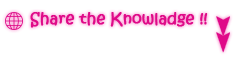

No comments:
Post a Comment